Accountless signing: how to share documents with nonusers of the Dokobit portal
Accountless signing is the ability for a document owner to allow any nonuser of the Dokobit portal to access files that have been shared with them without needing to register a Dokobit account first.
Note: This functionality can only be enabled in paid plan subscriptions.
In this article:
How to enable or disable accountless signing when sharing documents
1.0. At the top right side of the screen (right under your name), press the "Upload document" button.

1.1. Fill out all of the necessary information in the first three steps of the document uploading process.
1.2. When you get to the fourth step, you will be given the choice to set several document settings, as seen in the image example below.

At the bottom of these settings, the next-to-last option is a checkbox for enabling or disabling accountless signing. Add or remove the checkmark to set the desirable setting.

1.3. When you're done filling out all the steps, press "Send" at the bottom of the page to share the document with your added participants.
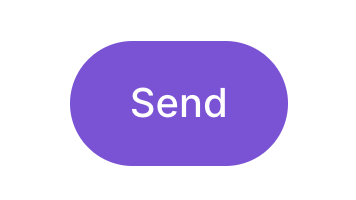
How to request authentication when sharing documents through accountless signing
Summary: Before allowing others to gain access to the contents of your documents that need to be shared through accountless signing, you can add a security measure by requesting authentication from the recipients. This can be done by inputting their personal code in the signing invitation. Follow the steps below to find out how. ↓
Note: This functionality is currently available for Belgian, Estonian, Finnish, Icelandic, Latvian, Lithuanian, Norwegian, and Swedish citizens.
2.0. At the top right side of the screen (right under your name), press the "Upload document" button.

2.1. Fill out all of the necessary information in the first two steps of the document uploading process.
2.2. When you get to the third step meant for adding participants to the document, press the "Add" button to open an additional document-sharing window.

2.3. Choose the "Personal code" tab, enter the required information, and press "Continue".

Note: You will also have to enter the recipient's email address.
2.4. When you're done filling out all the steps, press "Send" at the bottom of the page to share the document with your added participants.
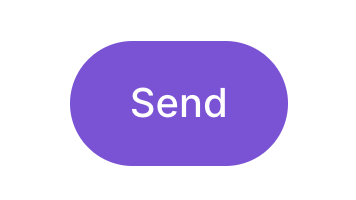
What does the accountless signing process look like for nonusers of the Dokobit portal?
Nonusers of the Dokobit portal will be sent our standard email invitation with a link to the document. After pressing "Review and sign", they will be taken to a page with direct access to the document.
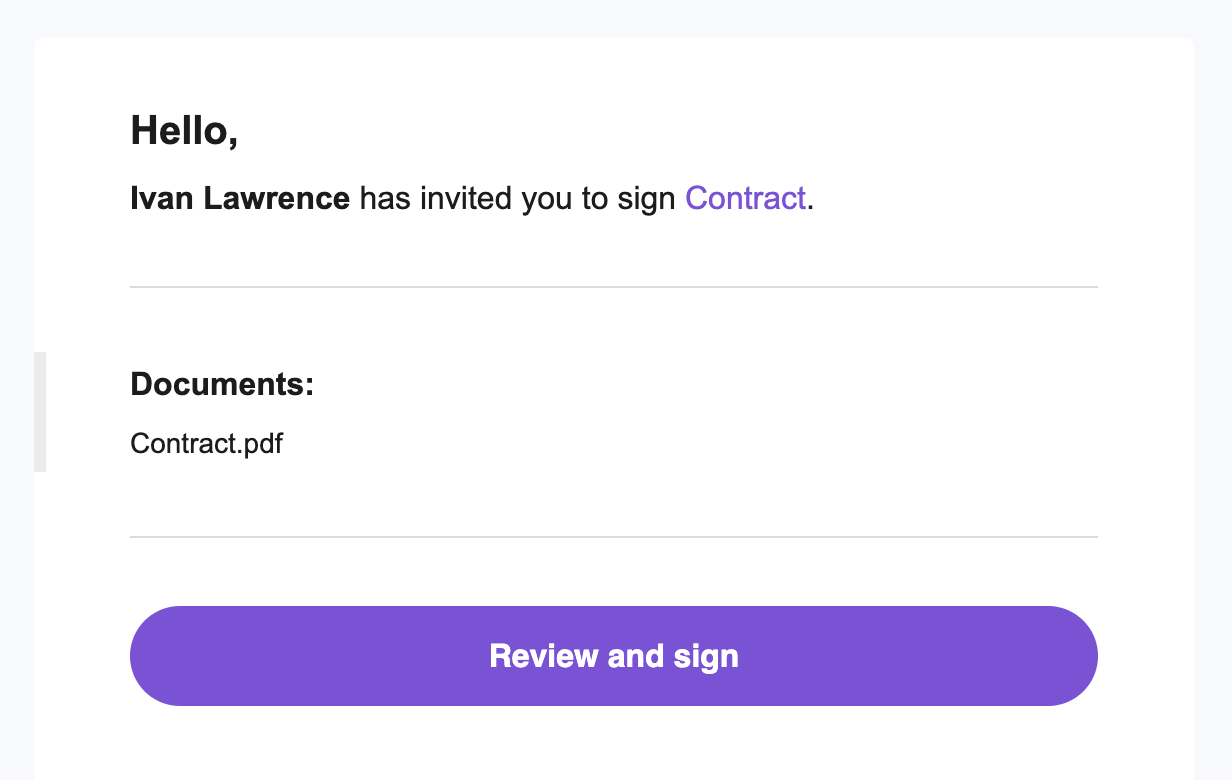
If the document is shared by only indicating the participant's email address, the nonuser will gain instant access to the contents of the document.

However, if the document is shared by also indicating the participant's personal code, the participant will first need to authenticate or, in other words, confirm their identity to view the contents of the document before signing.

Important!
- Authentication failure: If the participant's personal code does not match with the one indicated by the document owner in their signing invitation, the authentication process will fail. In that case, the document owner needs to re-send the invitation with the correct personal data.
- Availability of links: The links that are sent to accountless participants for signing or downloading a document will be available to them for 7 days. Afterwards, these links will expire.
